How do I add a new user to connect via RDP in Windows Server?
How do I add a new user to connect via RDP in Windows Server?
On the servers rented from us, additional RDP users can be used in Windows Server 2012 and Windows Server 2016. To do this, you need to connect to the server using the Administrator user data and open the Computer Management section using the Start button
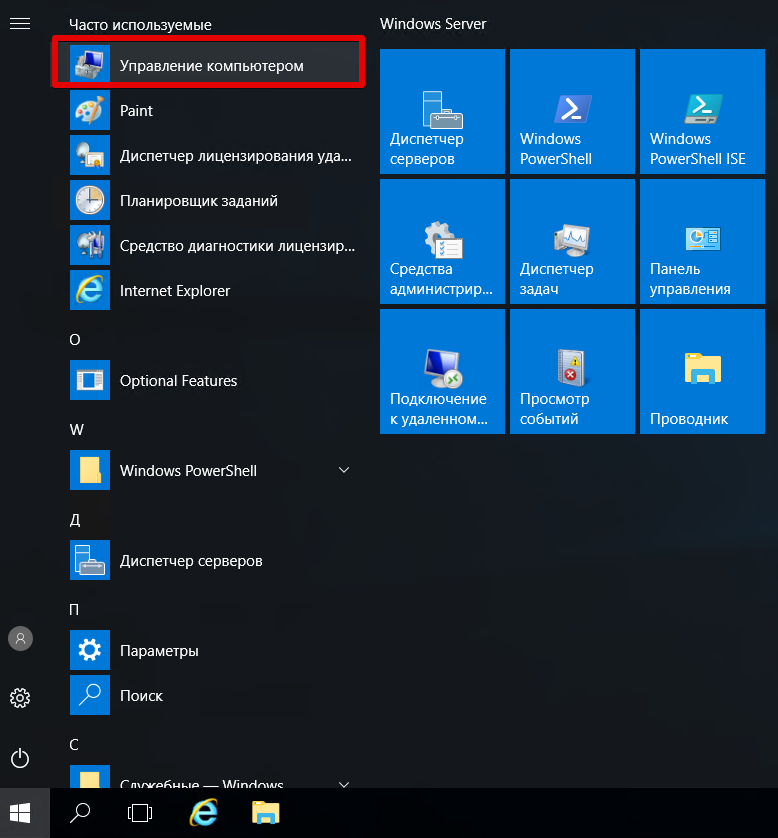
Next, select the "Local users" item and open the "Users" subgroup. In the menu, click "Action" -> "New user".
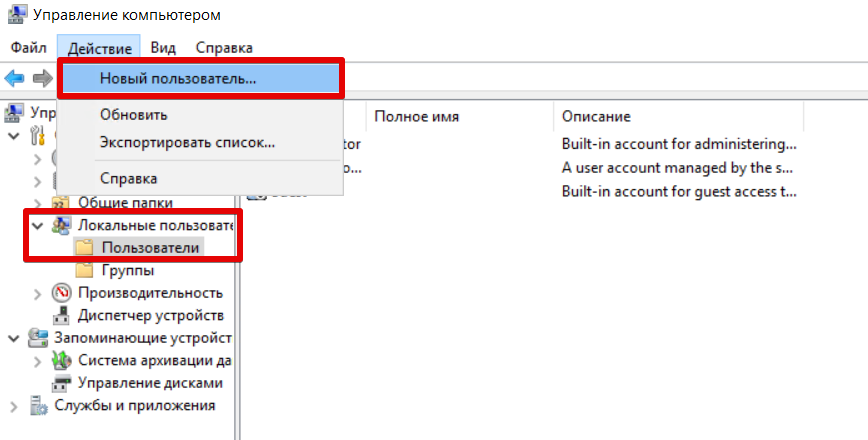
We set the parameters of the new account, remove the checkbox "Require password change at the next login"
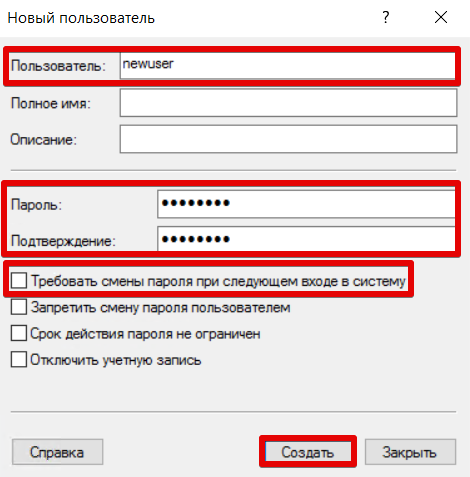
Opening the properties of the created user

Adding membership in the "Remote Desktop Users" group for the user
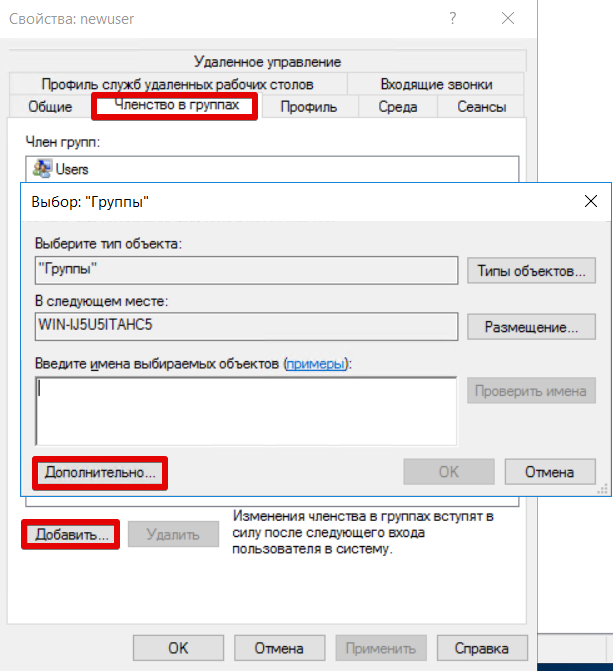

If everything is done correctly, then after these actions you will be able to connect via RDP with the data of the new account.



