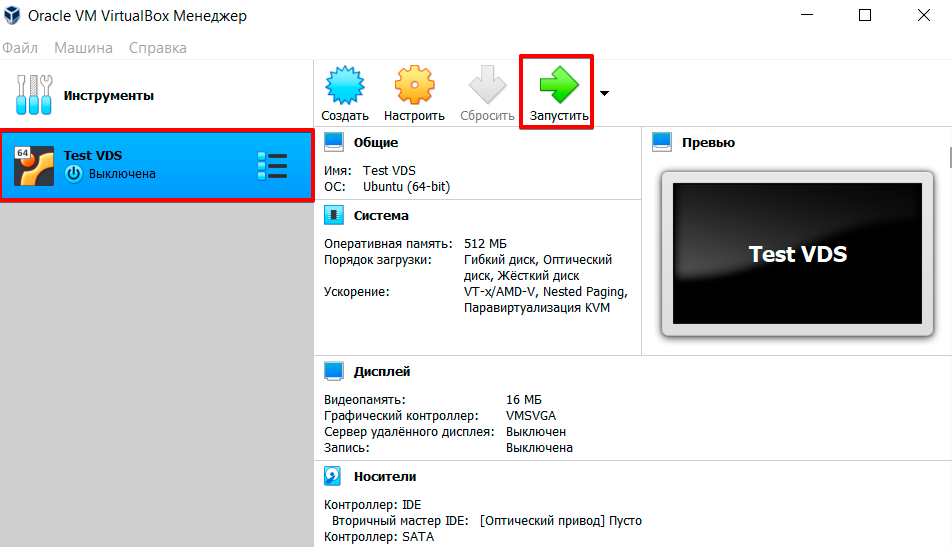How do I download and use a server backup?
Created a backup copy.
And how do I download it?
Open the following section to generate a download link.
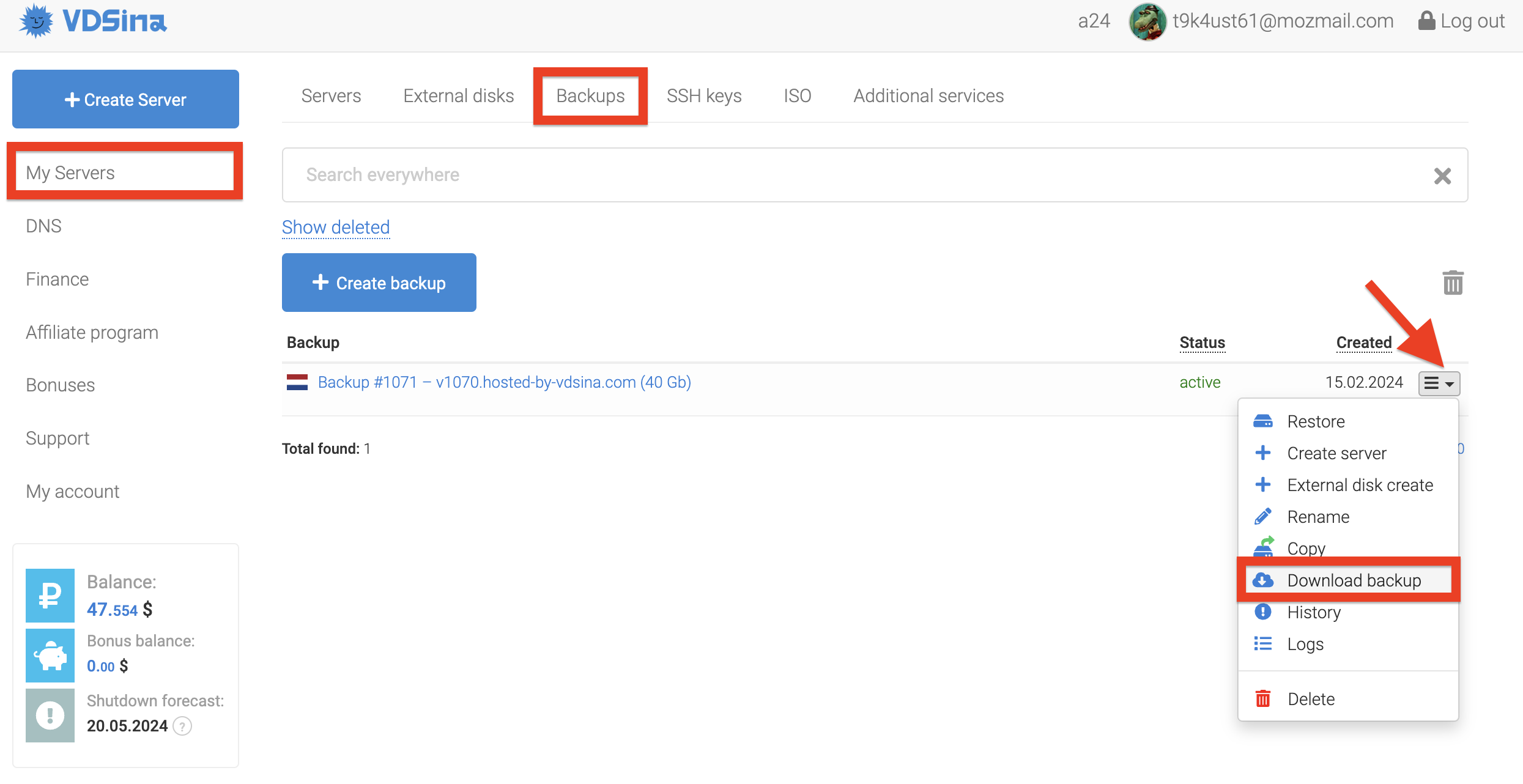
Consider the example of restoring a backup copy on a local PC. For this, your computer's processor must support virtualization technology. In most cases, this option must be additionally activated in the BIOS of your PC or laptop.
1. Using the above method, we get a link to download a backup copy and download the file to our local PC. We will receive the file in vXXX format.backup.hosted-by-vdsina.com.img.gz.
2. Using any convenient archiver, unpack the archive, change the file extension to .hdd. As a result, the file name will be vXXX.backup.hosted-by-vdsina.com.hdd
3. Next, you need to download and install the VirtualBox program, it is supported by different operating systems.
4. After launching VirtualBox, we proceed to restore our backup copy. To do this, select the "Create" option in the program interface
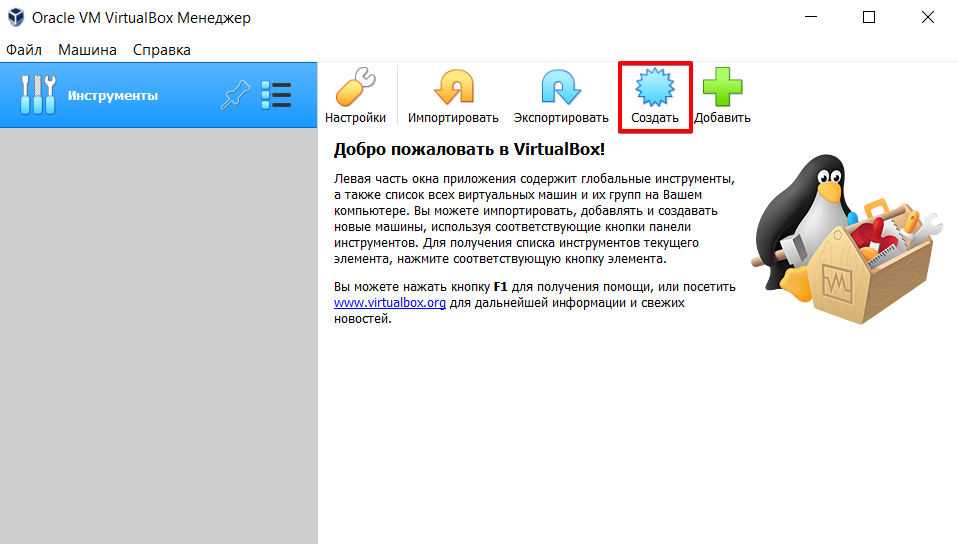
5. Specify an arbitrary machine name, type and version of the operating system that was used on VDSina. In our case, the server was on Ubuntu
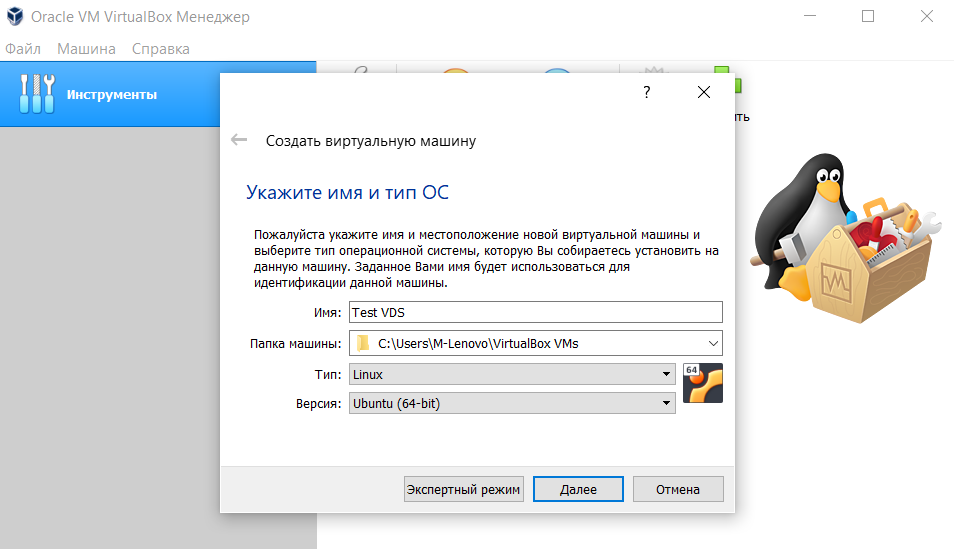
Select the required RAM value
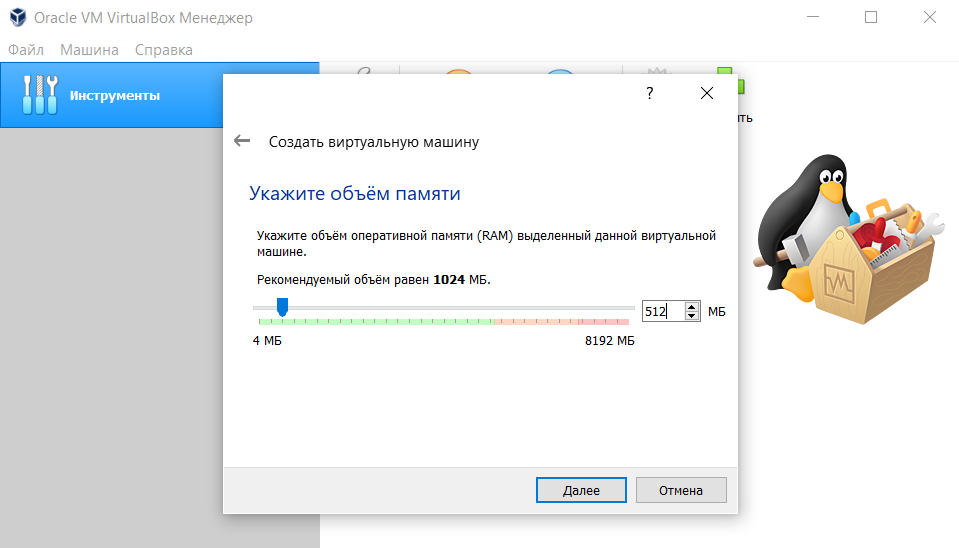
For a hard drive, the option is "Use an existing virtual hard drive"
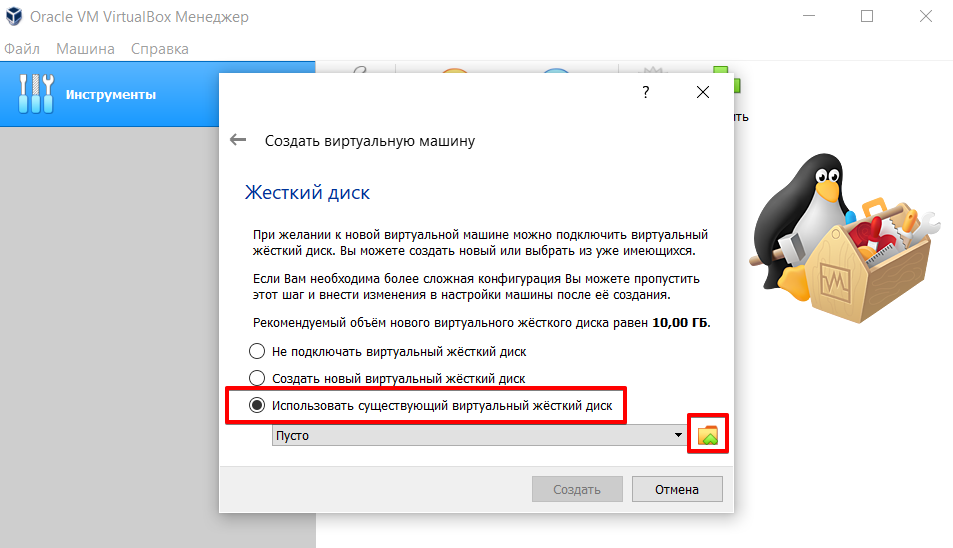
In this window, select the previously prepared vXXX file.backup.hosted-by-vdsina.com.hdd
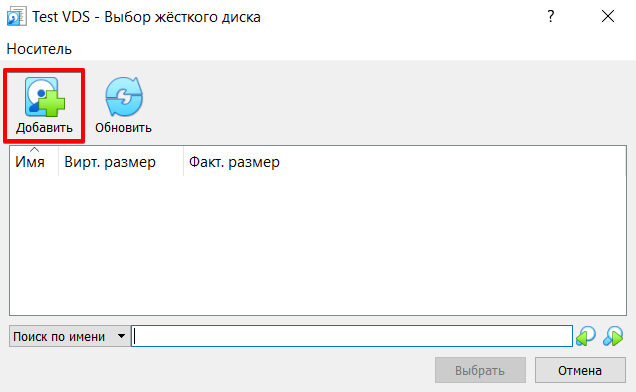
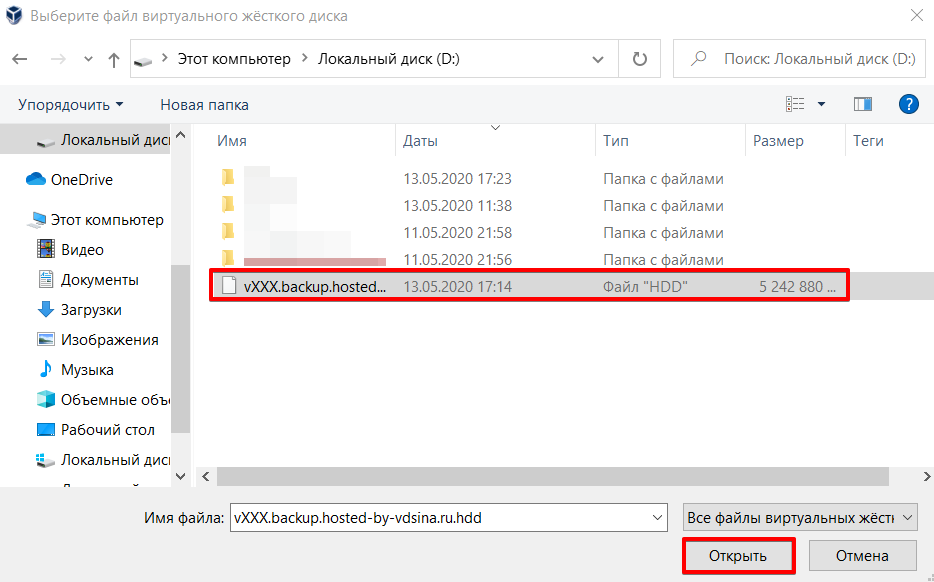
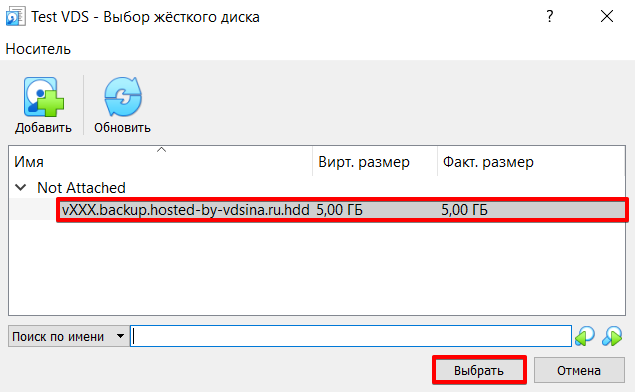
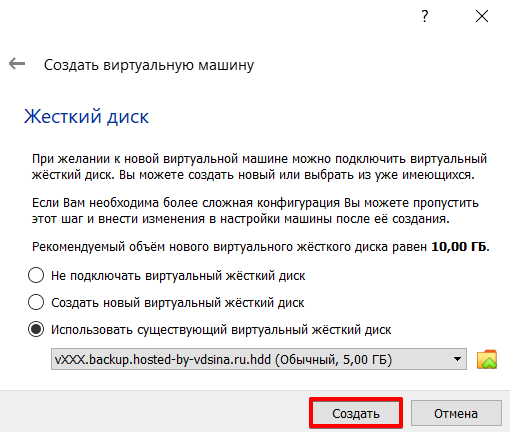
6. After these actions, we will see our server in the list and be able to launch it