Using a server with WireGuard VPN pre-installed (webpanel)
How can I use a server with WireGuard VPN (webpanel) pre-installed?
A server template is available in the control panel with a pre-installed Wireguard VPN server, which includes a web-based configuration management panel. You can select this template in the "Operating system with applications" tab when creating a new server.
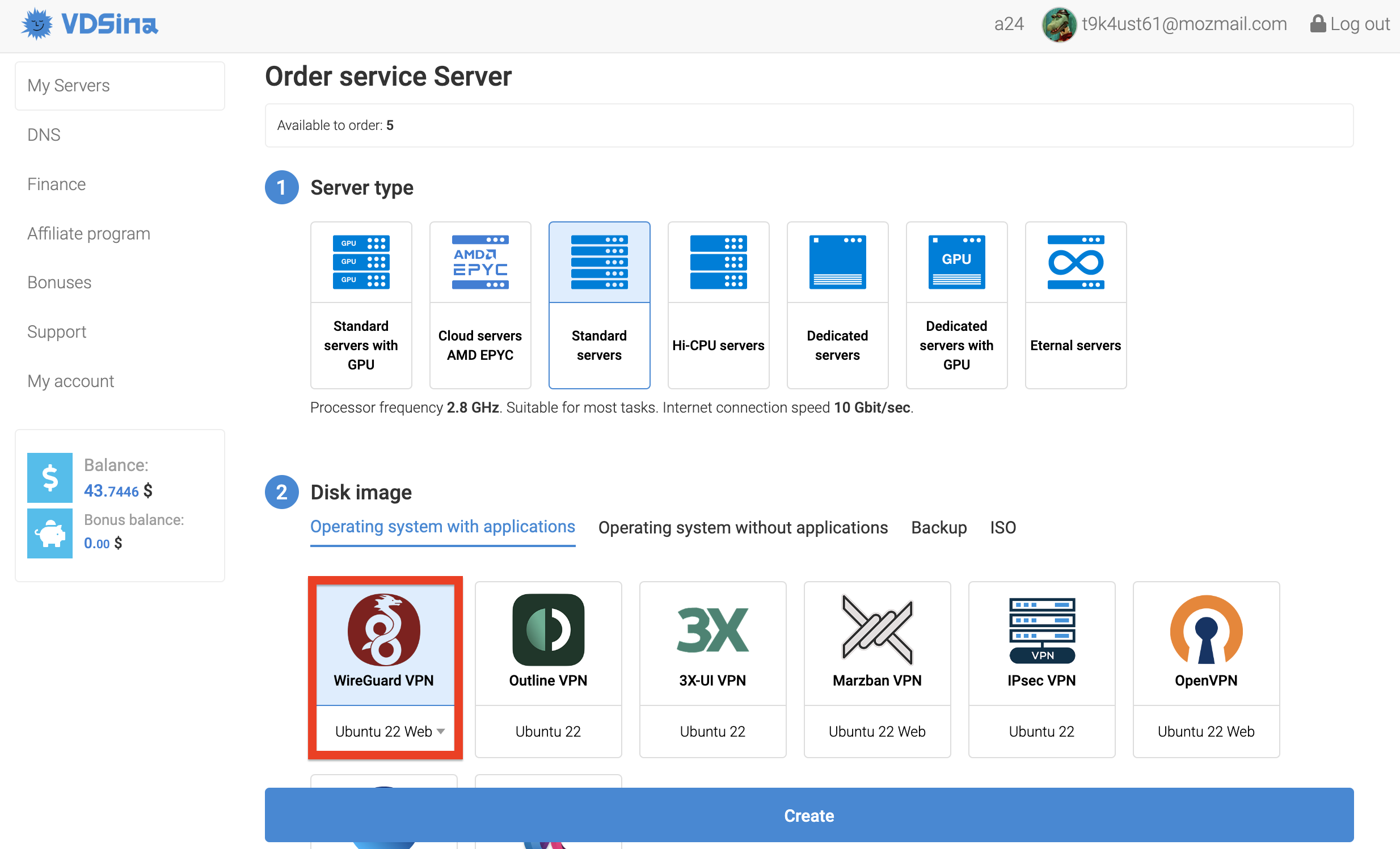
After installing the system, you need to open the control panel, you will receive login information after creating the server.
The functionality of the panel is extremely simple, after logging in, you need to click on the “New client” button and set a name for the new configuration.
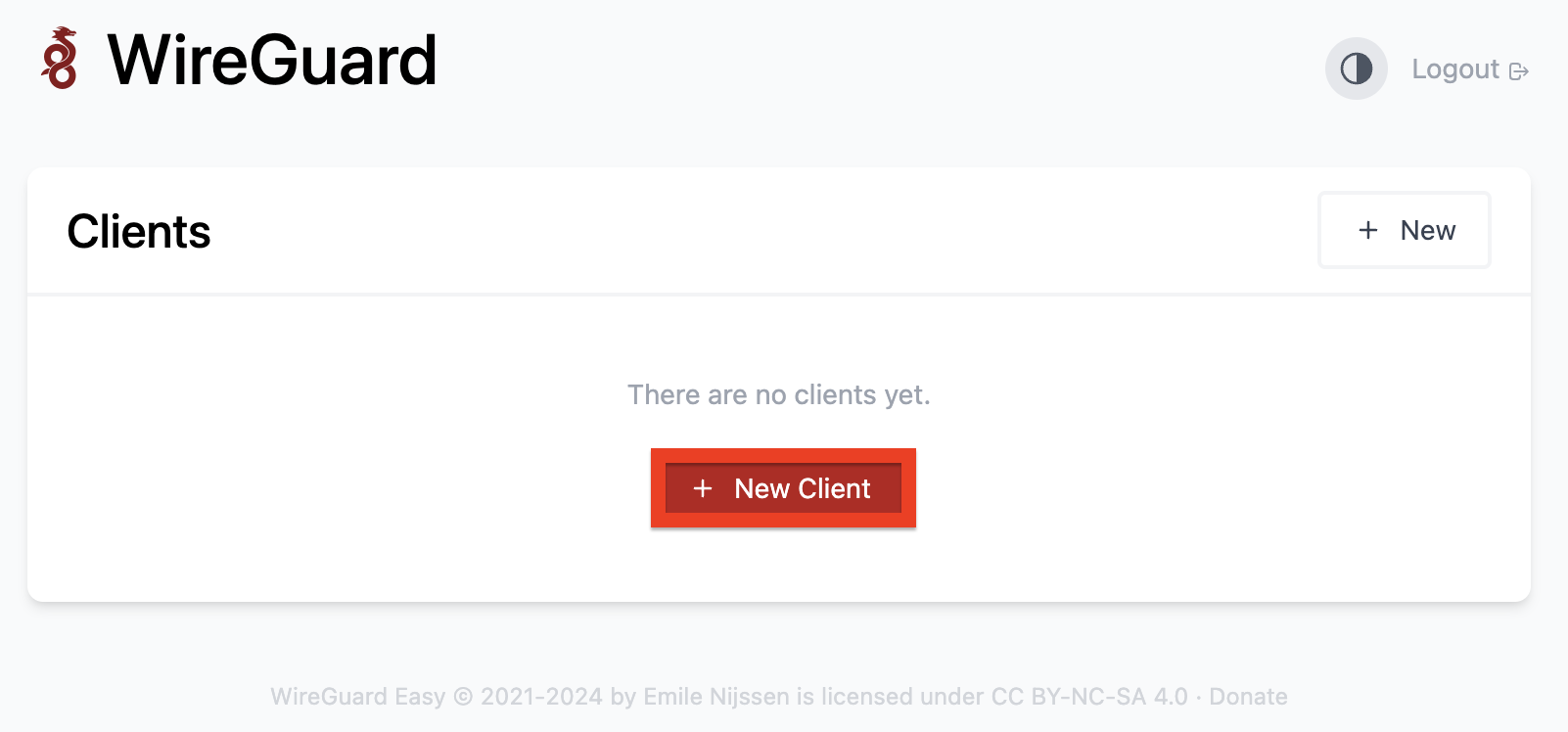
You will see the option to download a configuration file or receive a QR code to scan via your mobile device.
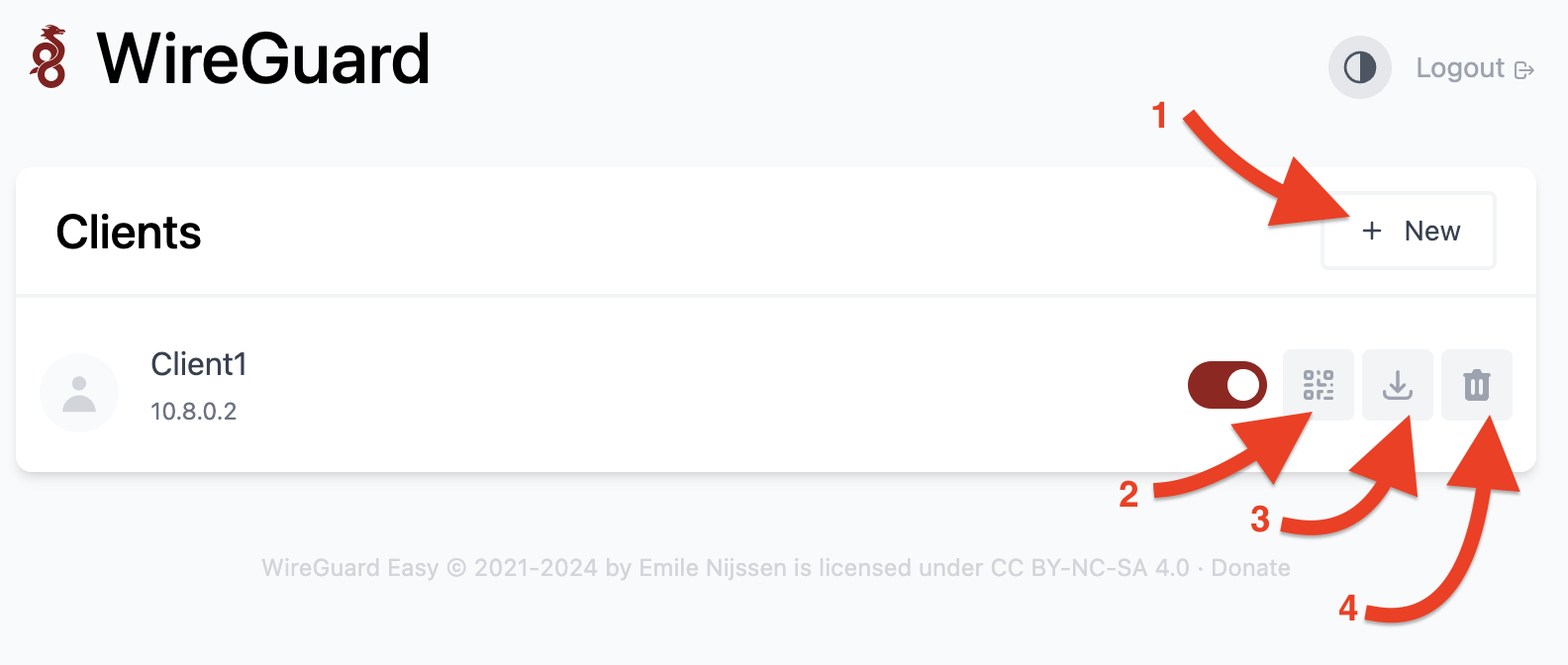
1) Create additional configuration. It is recommended to create a new client for each new device
2) Generating a QR code for scanning with a smartphone/tablet
3) Download the configuration file
4) Deleting the current client
The VPN client for the device from which you will connect can be downloaded from the official website. Download available for different platforms (Windows, Mac, iOS, Android).
If you want to connect a VPN on a PC, you need to connect the previously downloaded configuration file in the VPN client.
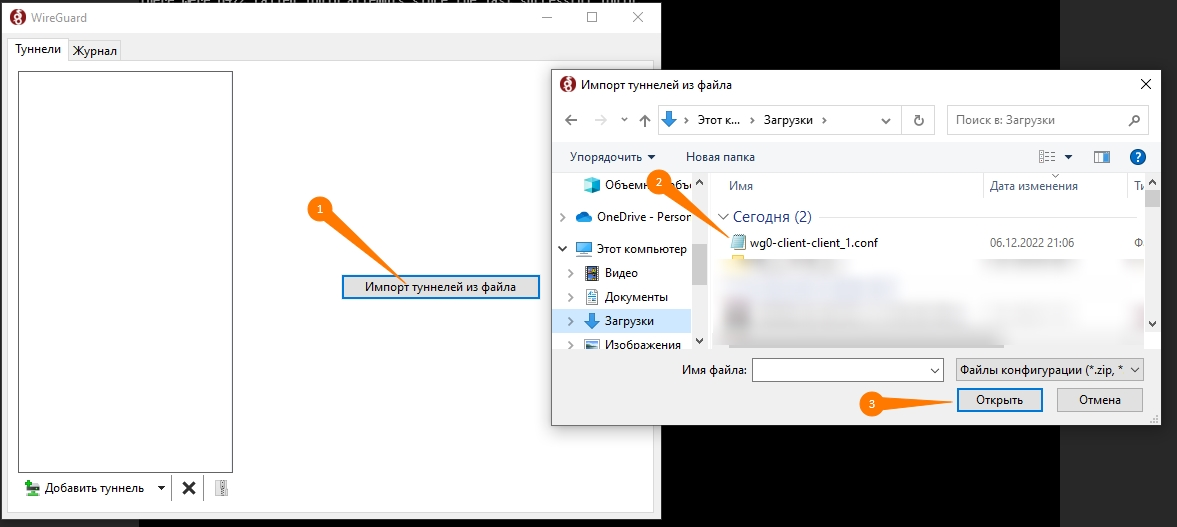
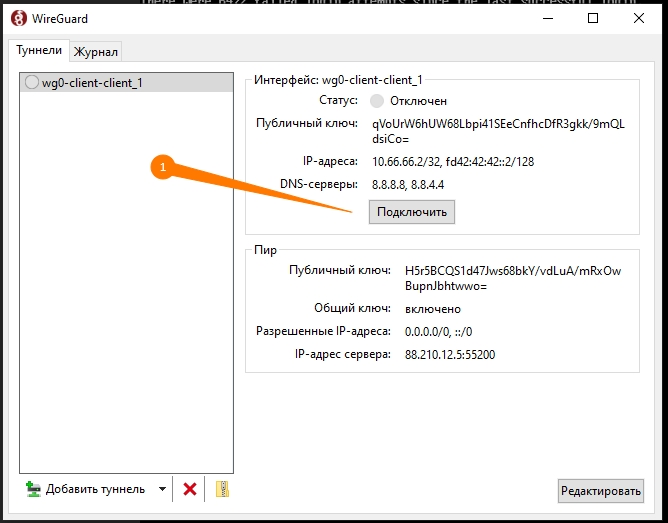
If you use a smartphone, then all you need to do is install the Wireguard client on your smartphone and scan the QR code.
We check that the connection is established and the VPN is working, go to the ipinfo website, your IP must be the same as the server’s IP.



